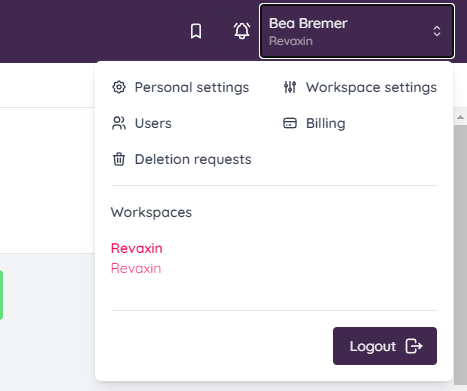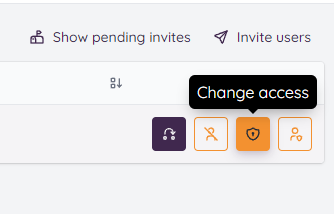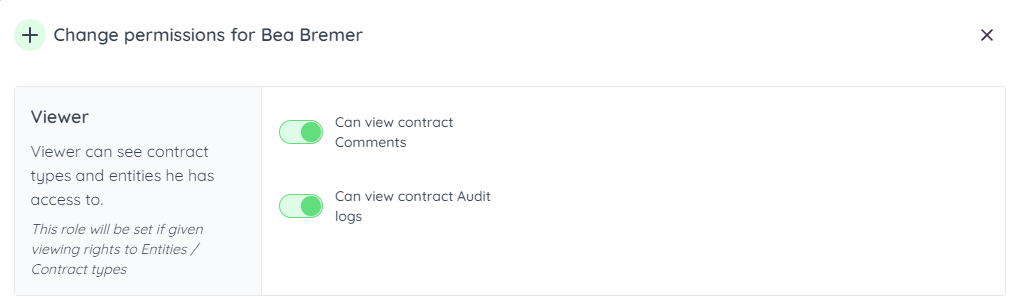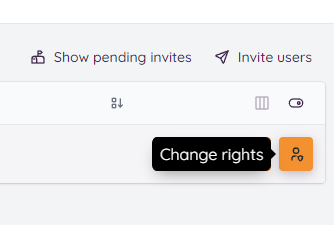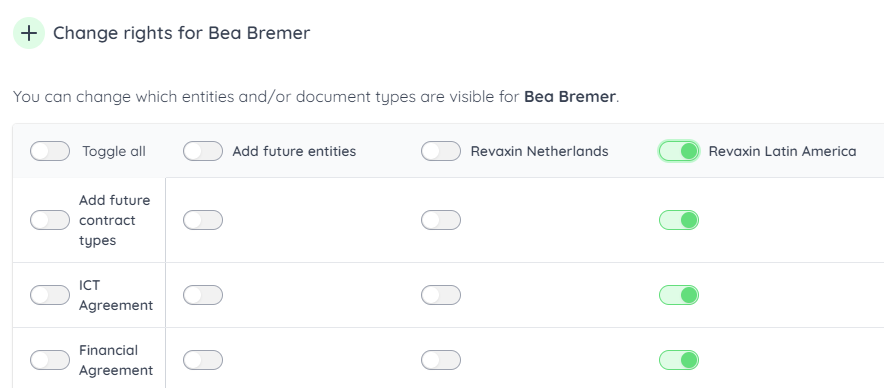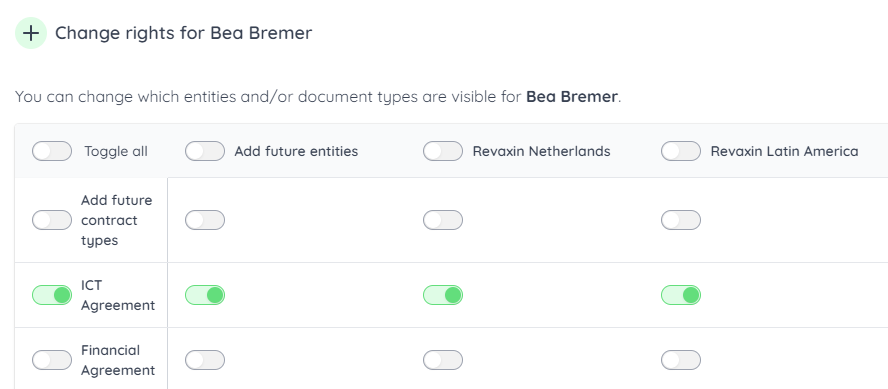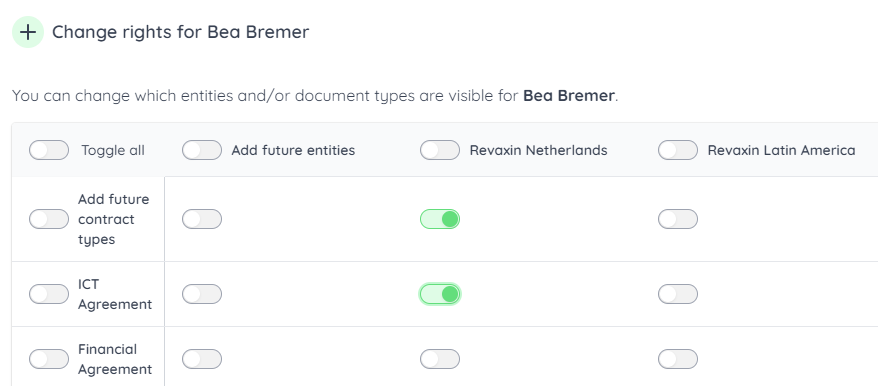Step 1 - Select "Users" in your workspace
Go to your workspace and select "Users".
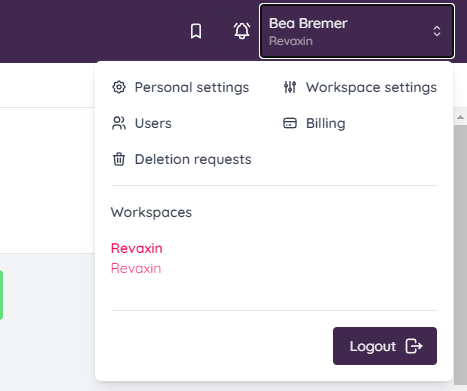
Step 2 - Click on "Change Access" behind the requested user
When clicking "Change Access" you can set Create, View (Read), Update, and Delete rights per user
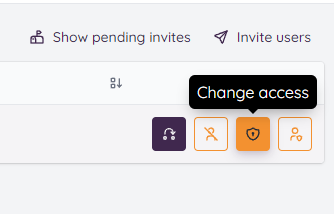
For view rights use only the two switches in the Viewer Area (First and Top Area).
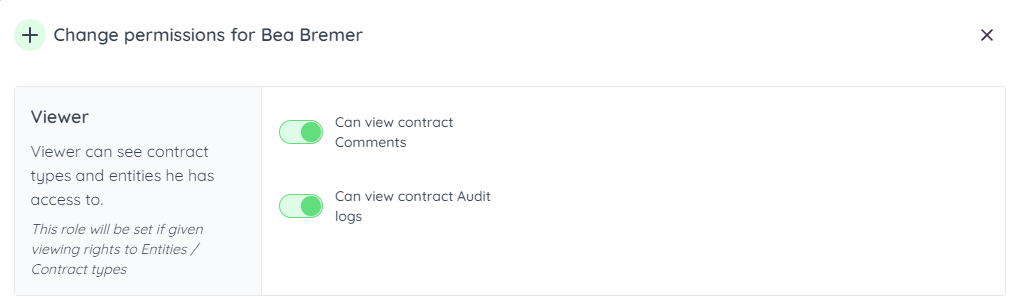
NOTE: Do not switch on any othe switch. Switching other switches will change the View User into a Full User
Additional Note:
Now you need to give the user the view rights.
Step 3 - Go to the user (workspace) and click "Change Rights"
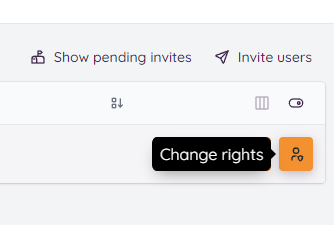
Step 4a - Select all contract view rights of an specific entity.
You might also just select all contract types in a single entity like is configured in the image below.
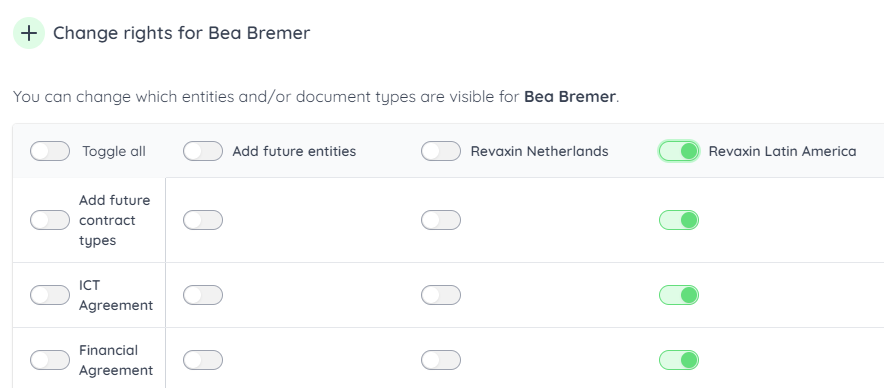
Step 4b - Select all contract view rights of a specific contract type.
You might also just select one contract type cross al entities (configured in the image below).
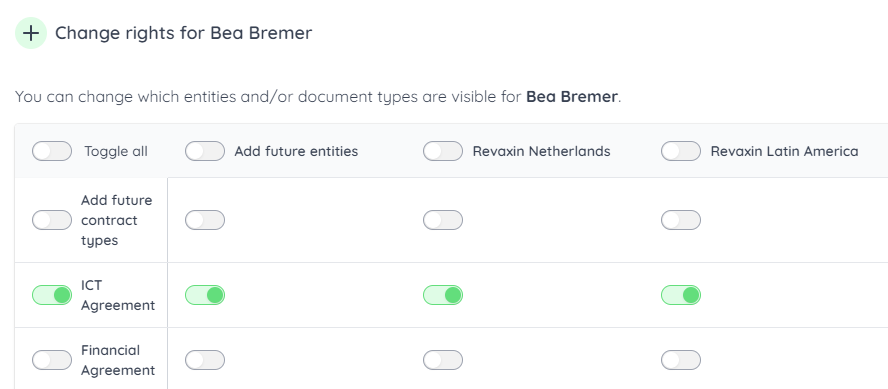
Step 4c - Or select a combination between Entities (4a) and Contract Types (4b)
In this image are Revaxin Netherlands and Revaxin Latin America entities.
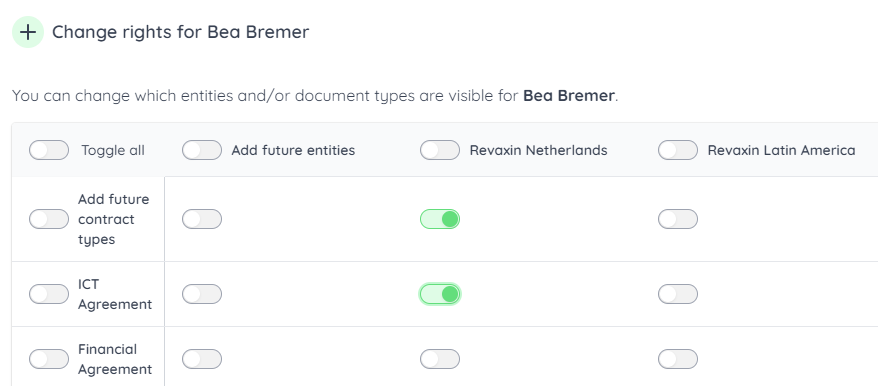
Now the view user can view all ICT Agreement in the Revaxin Netherlands Entity. If there would be more contract types configured in the future, this view user automatically gets the read rights (due to the "Add future contract type" switch) in this entity, not in the other.
As your entity's contract management needs evolve, it's important to regularly review and adjust permissions accordingly. Remove or modify view access for users as their roles change within the organization. By following these steps, you can manage and control view rights for all contract types and entities, ensuring that sensitive contract information is accessible only to authorized users, maintaining security and compliance.