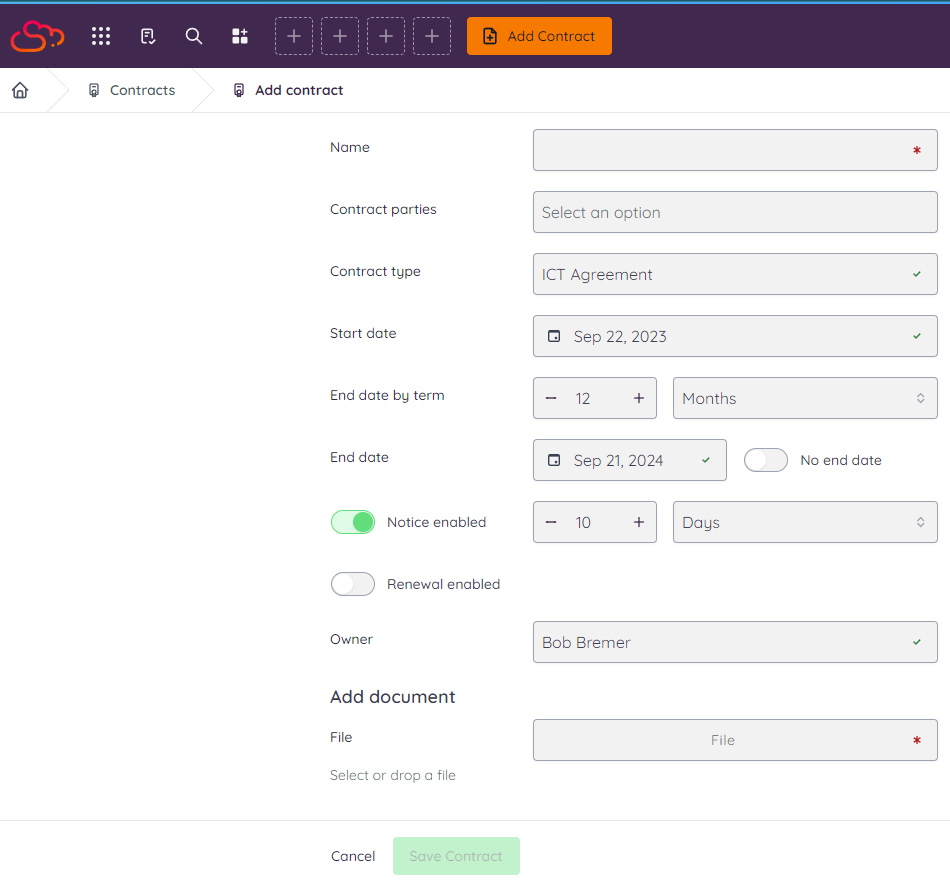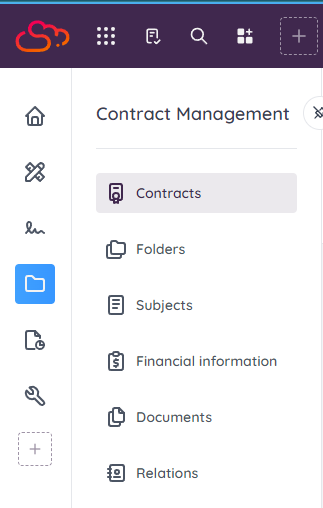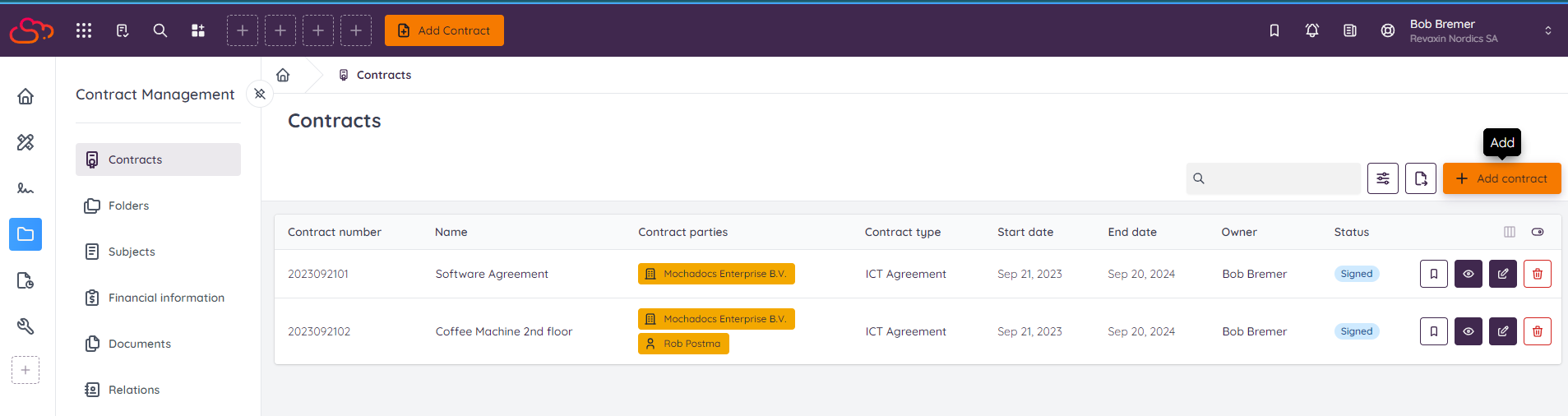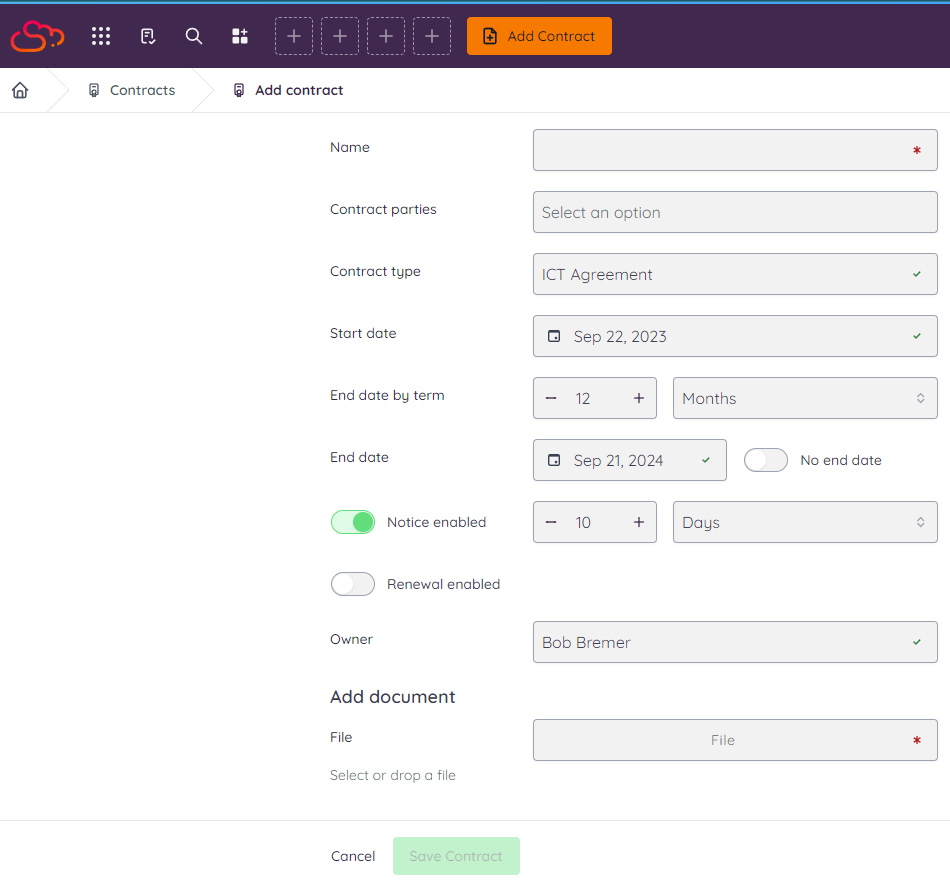Step 1 - Go to the Contract Management menu
Go to Contracts in the Contract Management module
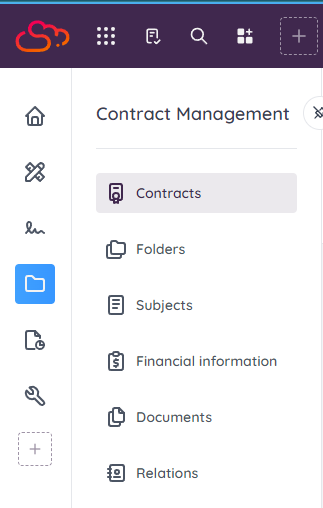
Step 2 - Click Add Contract button
To initiate the process of adding a contract to your system, you have two options for where to find the necessary button on your computer screen. You'll find a button labeled "Add Contract." at the top of your desktop or laptop screen, or to the right side of the screen. Clicking on this button will enable you to start the contract addition procedure, allowing you to input relevant information and complete the task at hand.
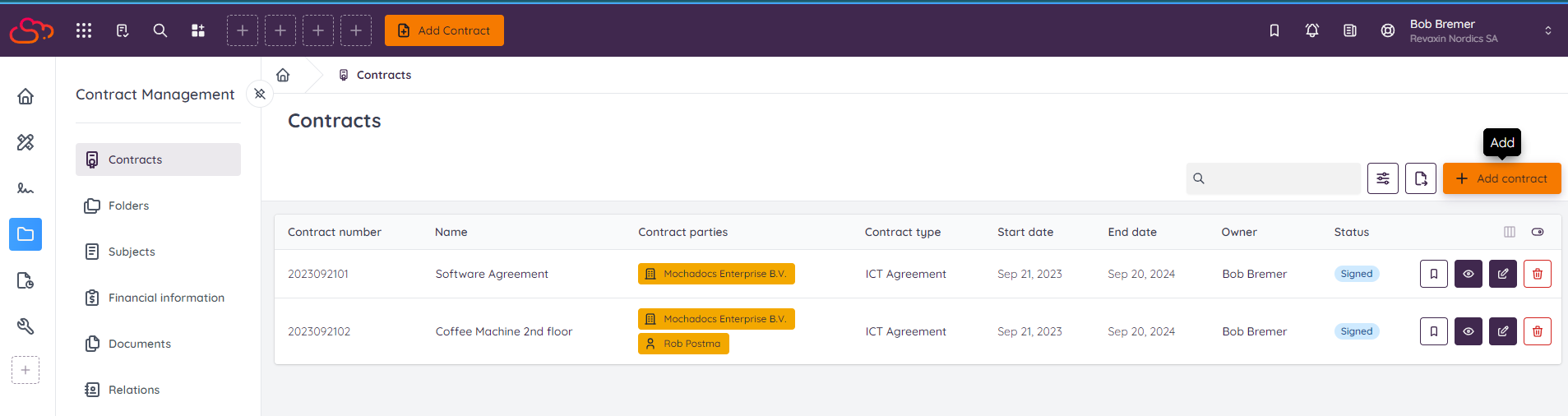
Step 3 - Start Adding the Contract Meta Data
Now you're able to add all the meta data via the form.