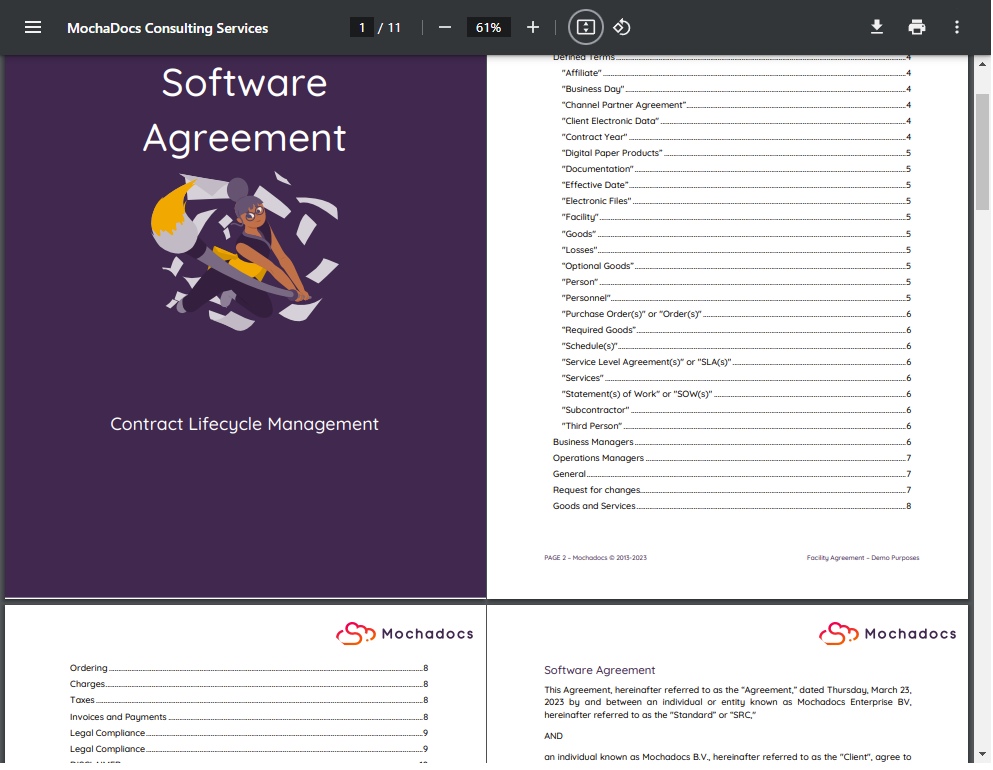Stap 1 - Ga naar het documentenoverzicht als lijst of in je contract
In dit geval het overzicht van de documenten in de SAP Licenties ERP Finance & HR overeenkomst
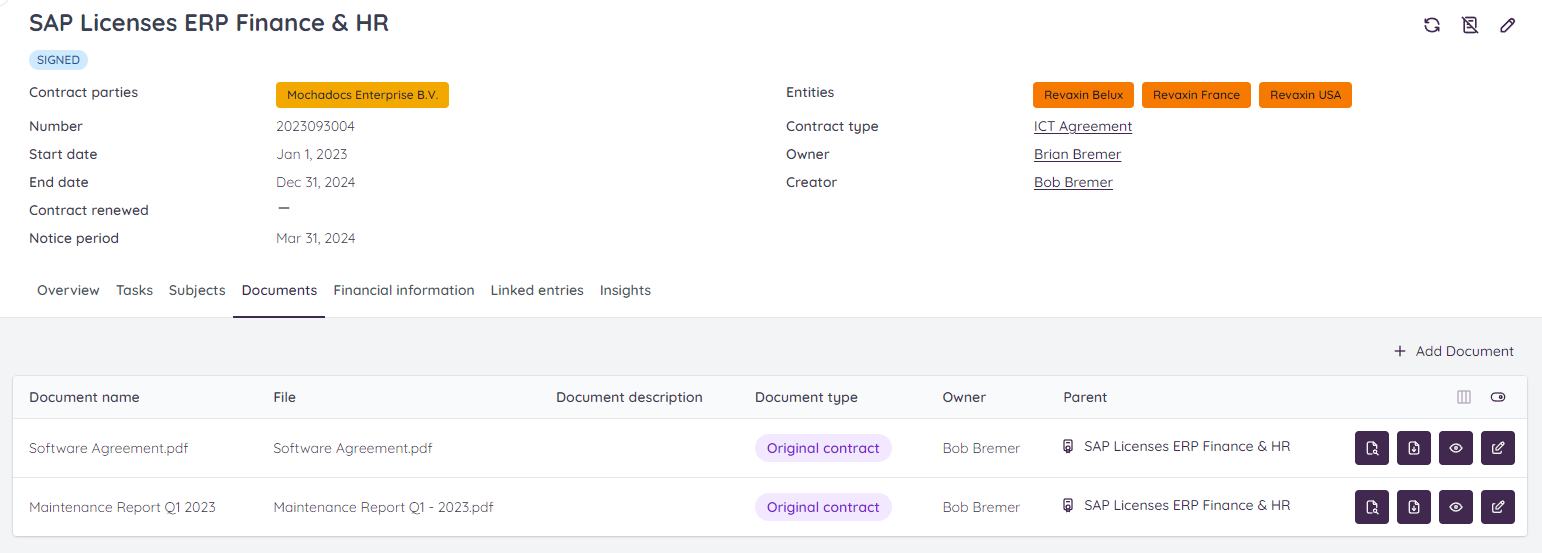
Stap 2 - Klik op de knop Bestanden bekijken
Aan het einde van het document kun je de knop Bestandsviewer selecteren en erop klikken.

Stap 3 - De Mochadocs bestandsviewer
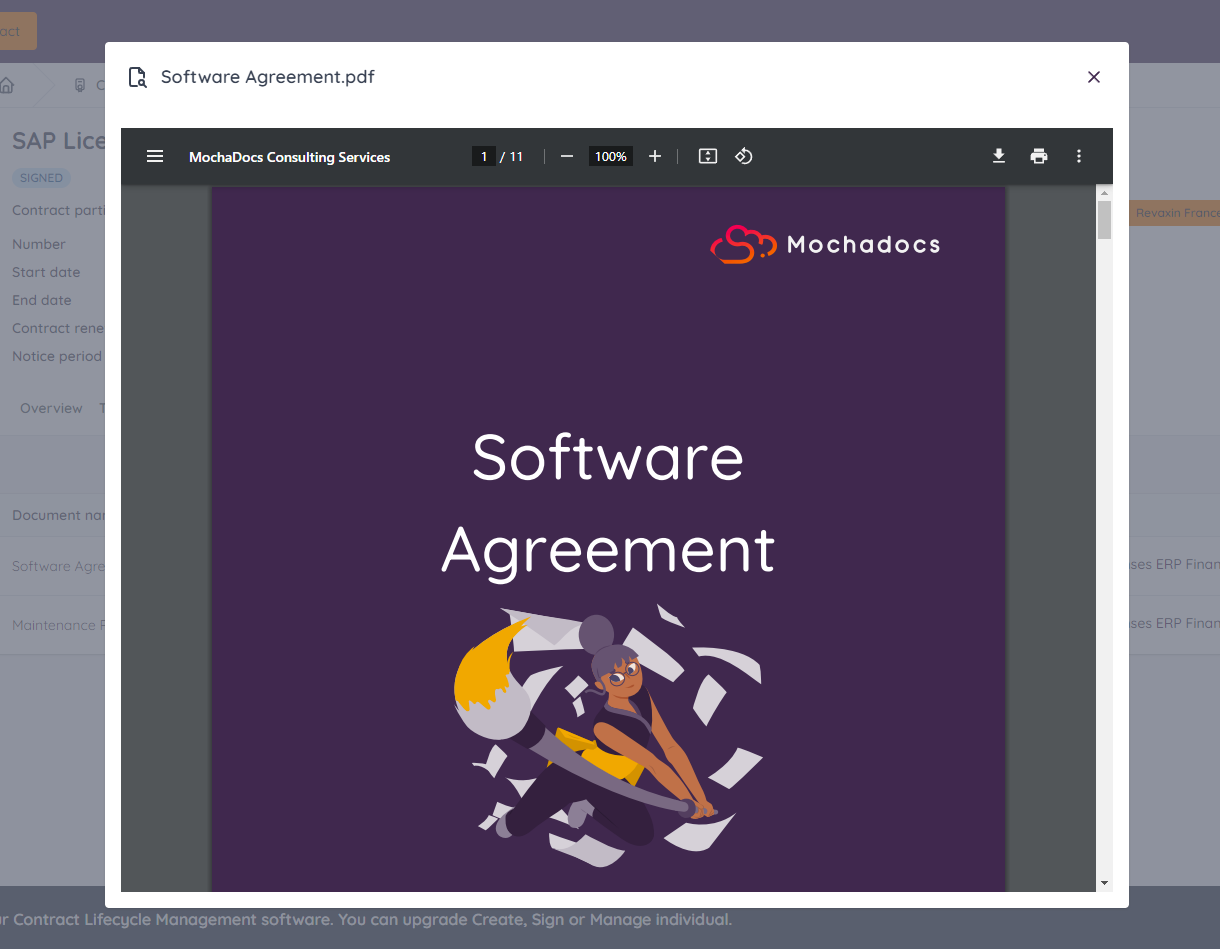
Optie 1 - De Mochadocs bestandsviewer
Klik op de menuknop om een kort overzicht te zien van alle pagina's in je document.

De menuknop
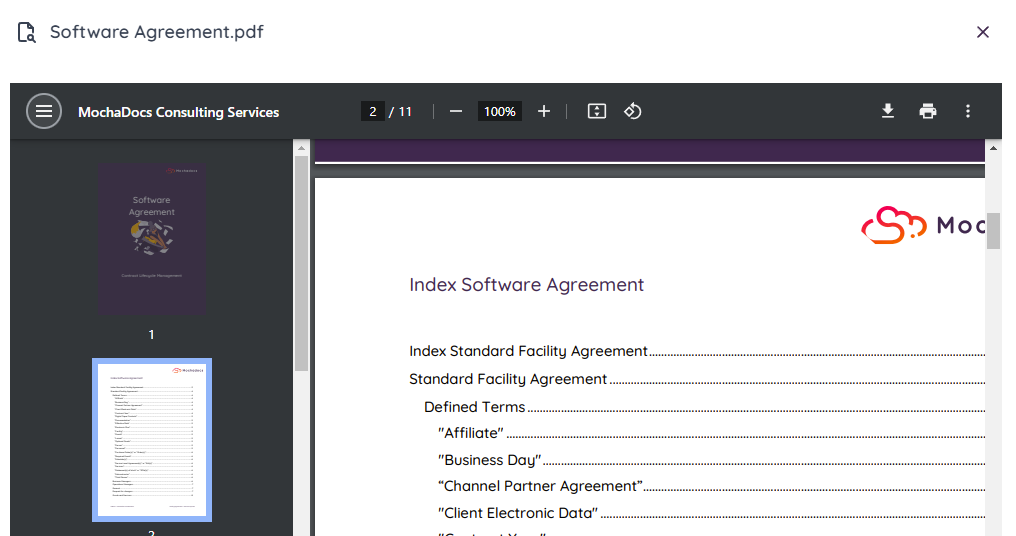
Optie 2 - De paginagrootte aanpassen
Je kunt de paginagrootte instellen op horizontaal of verticaal.

De knop Weergave aanpassen
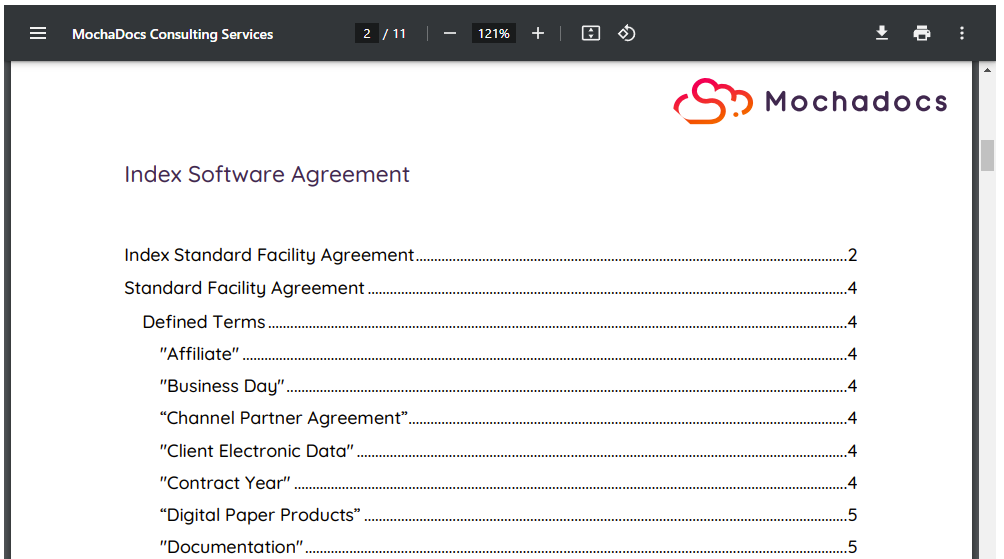
Horizontale optie
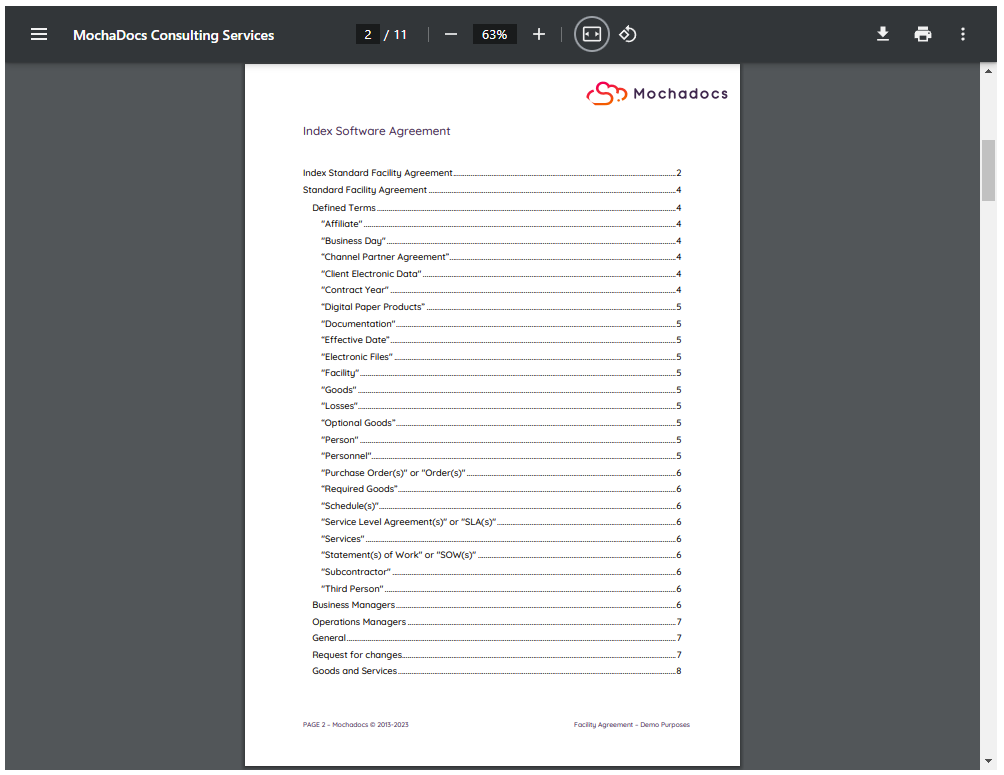
Verticale optie
Optie 3 - Twee pagina's naast elkaar
Het combineren van de horizontale weergave en de optie om twee pagina's naast elkaar te hebben.

De knop Meer
.png?width=240&height=217&name=Menu%20two%20pages%20(in%20Dutch).png)
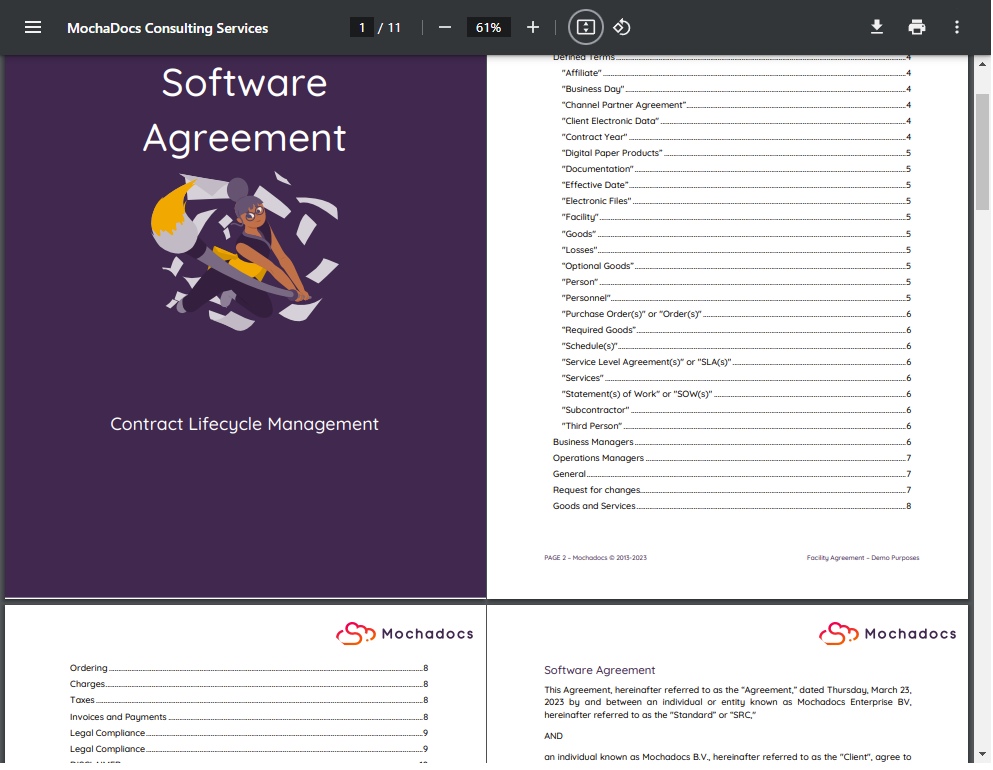


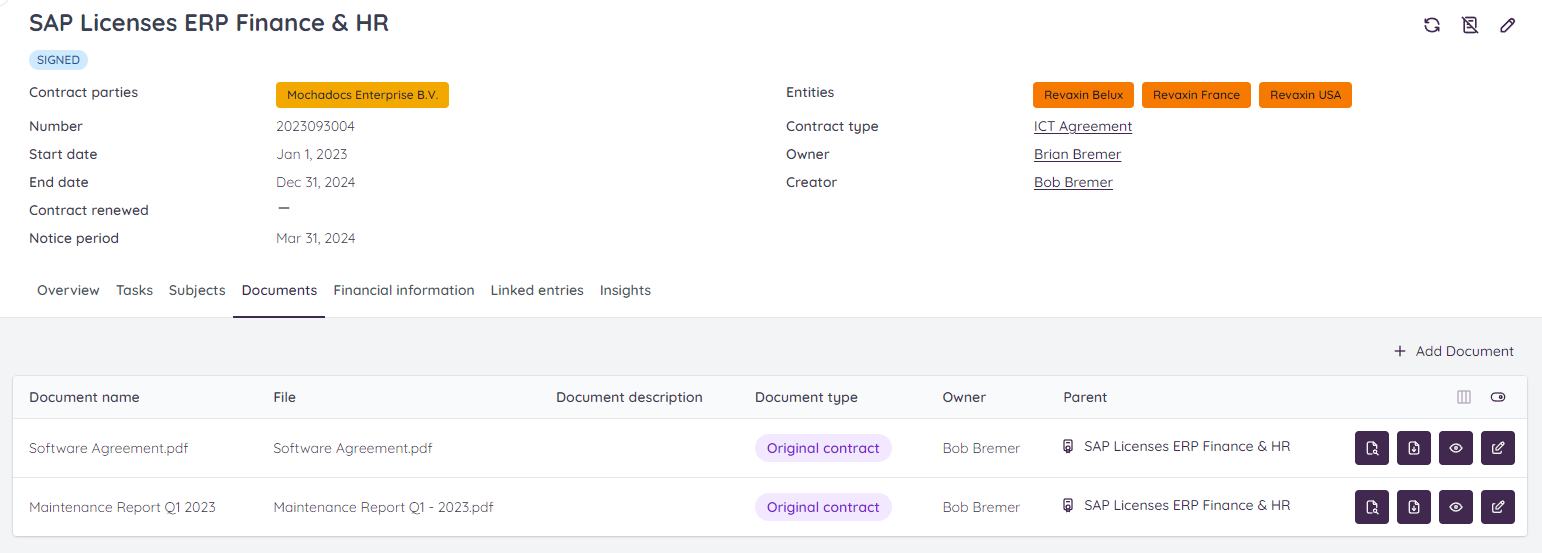

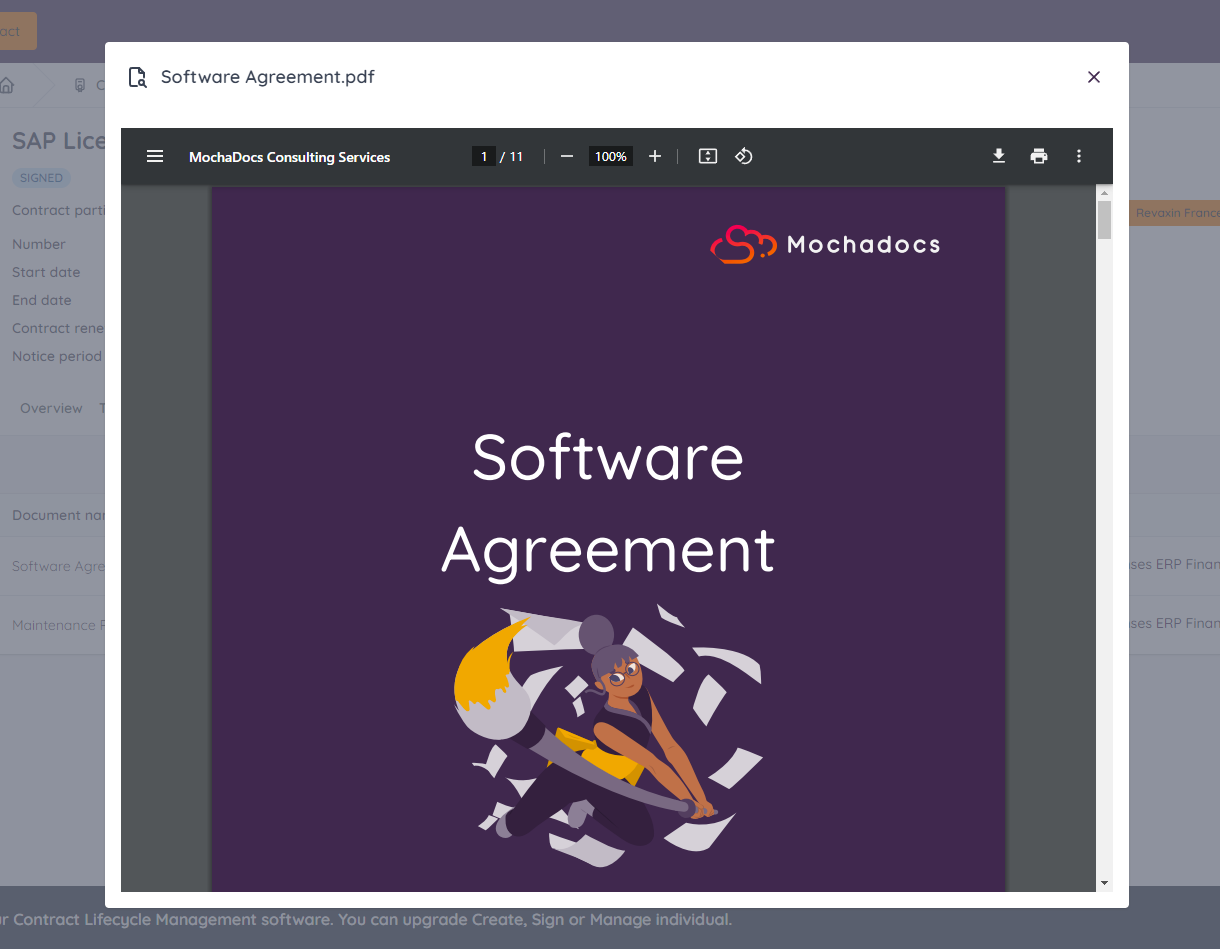
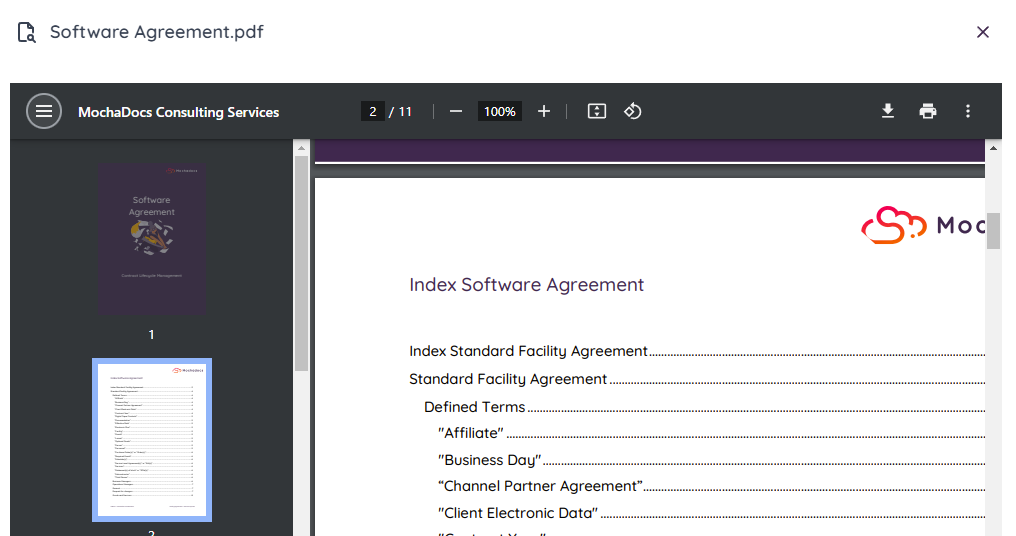
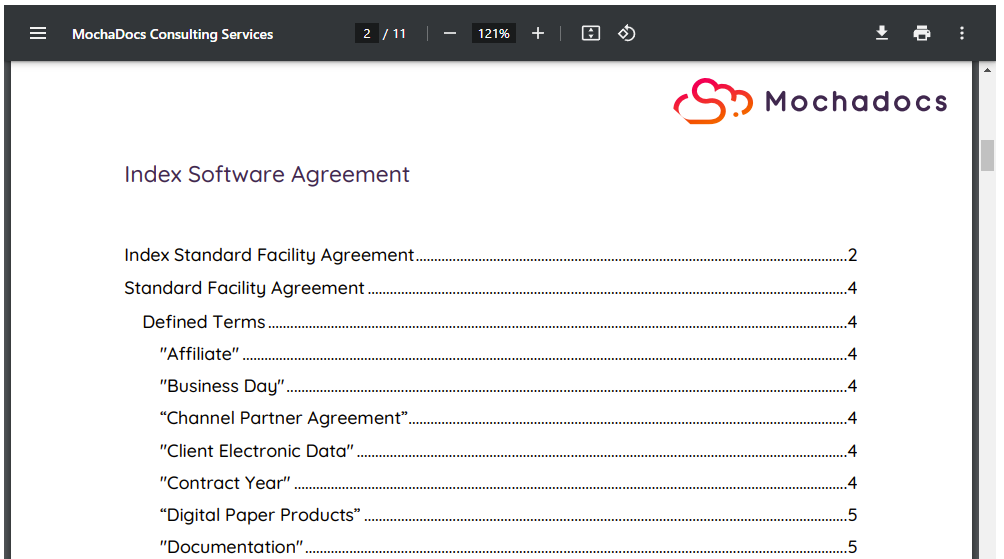
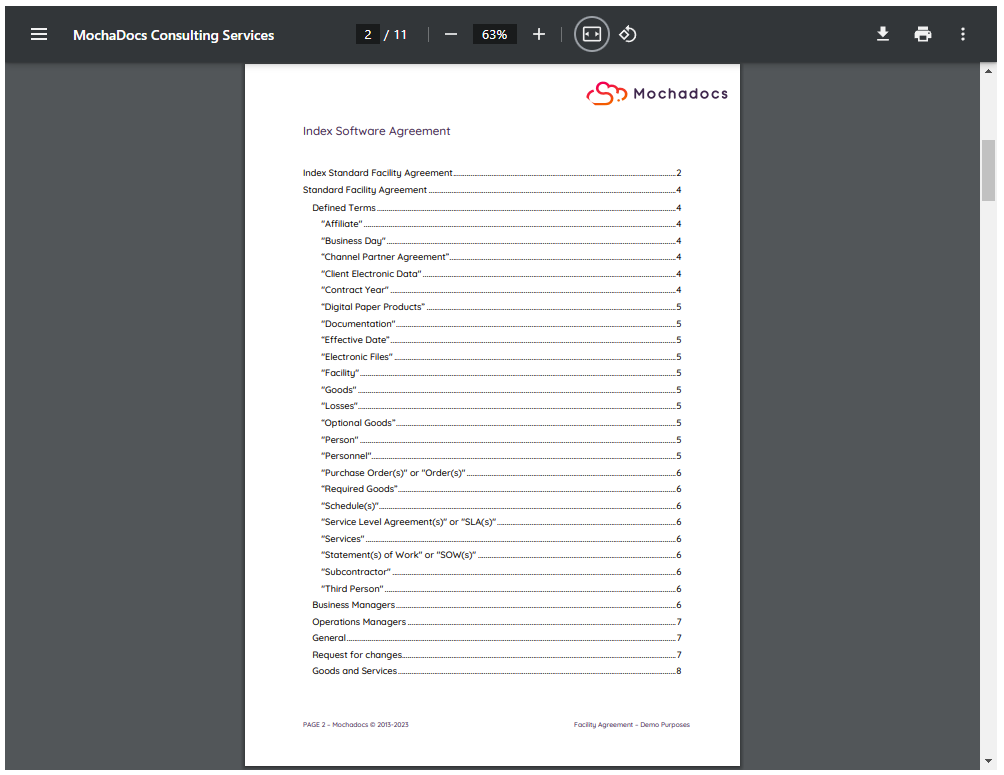
.png?width=240&height=217&name=Menu%20two%20pages%20(in%20Dutch).png)