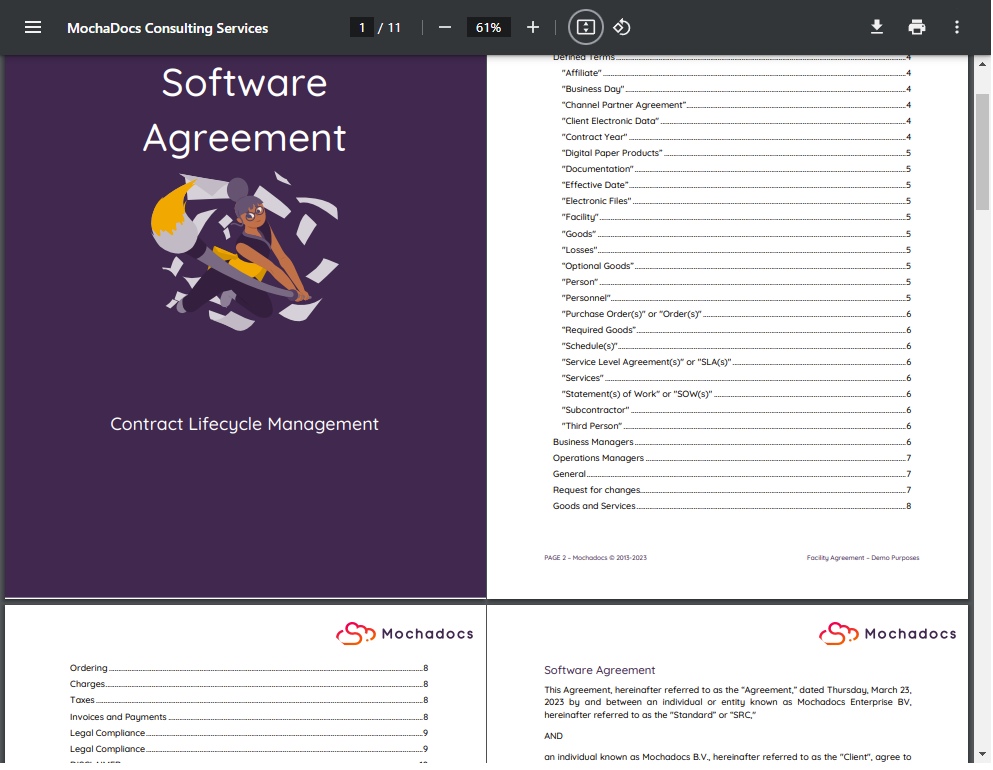Step 1 - Go to the document overview as a list or in your contract
In this case the overview of the documents in the SAP Licenses ERP Finance & HR agreement
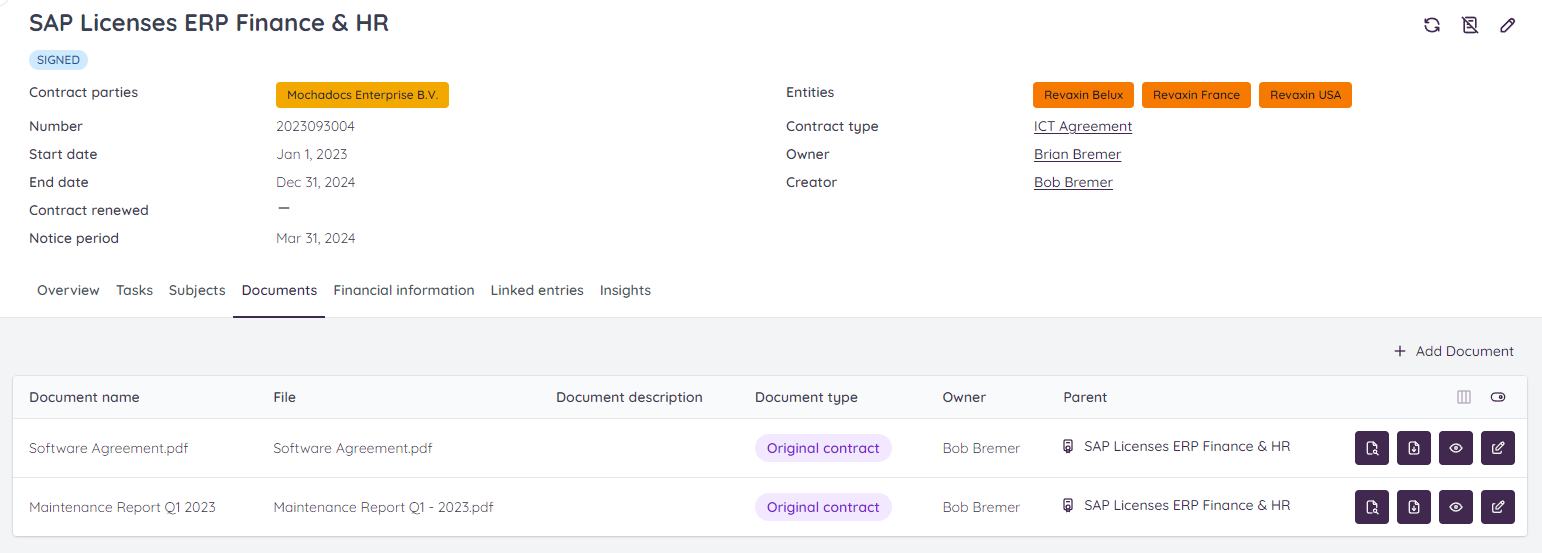
Step 2 - Click the file viewer button
At the end of the document you can select the file viewer button and click it.

Step 3 - The Mochadocs file viewer
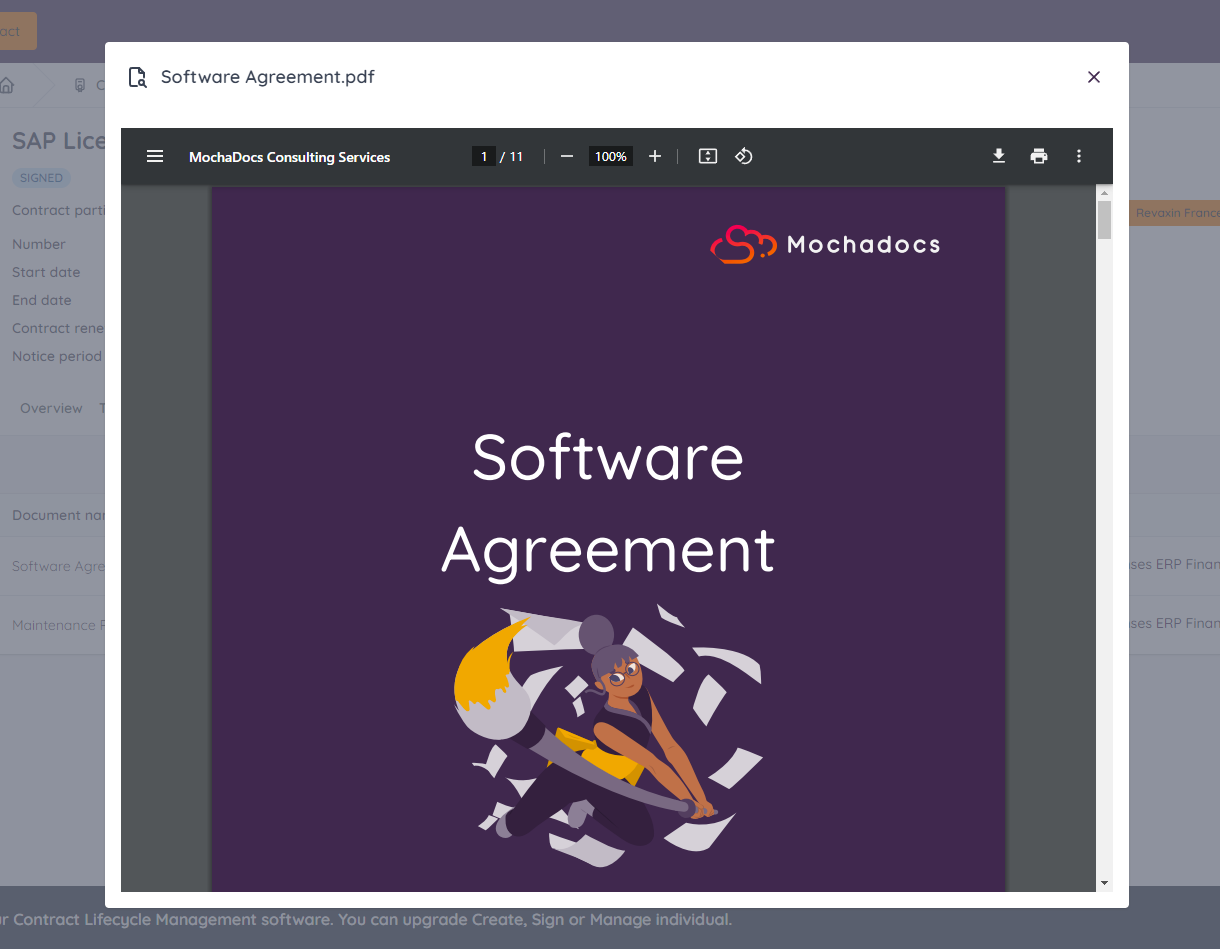
Option 1 - The Mochadocs file viewer
Click on the menu button to see a brief overview of all pages in your document.

The menu button
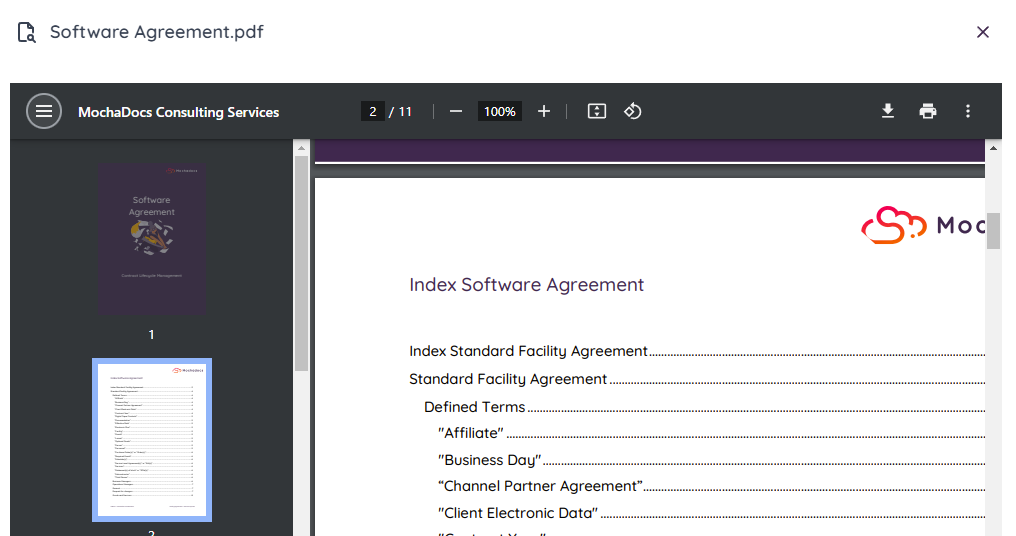
Option 2 - Adjust the page size
You can infuence the page size to horizontal or vertical page fit.

The adjust view button
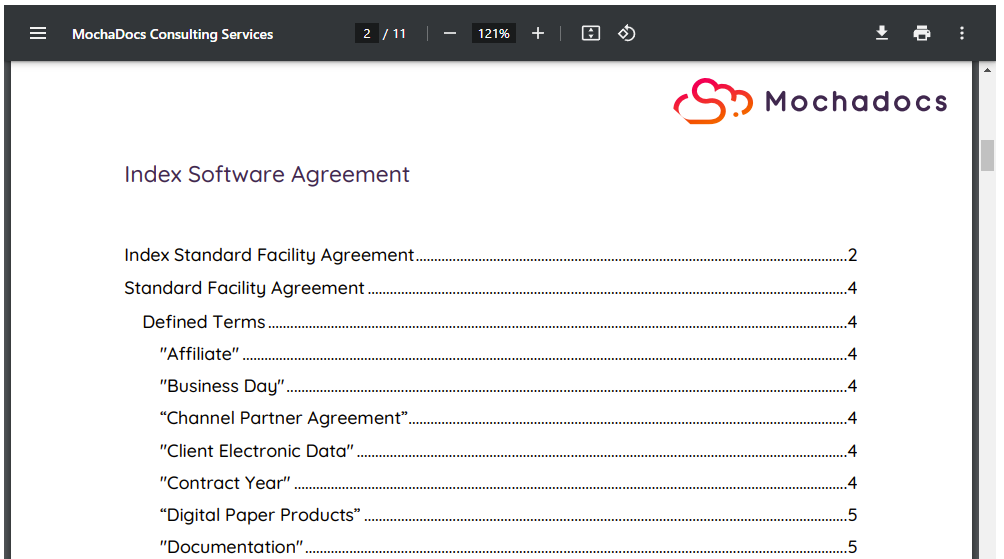
Horizontal option
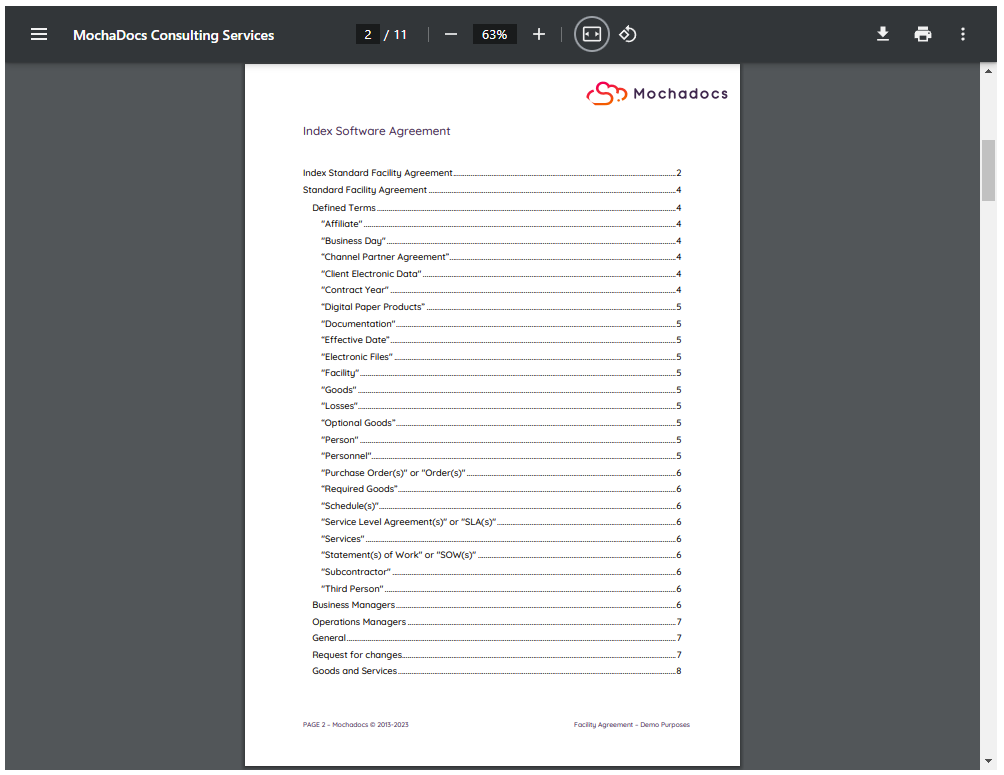
Vertical option
Option 3 - Two page next to eachother
Combining the horizontal view and the option to have two pages next to eachother.

The more button
.png?width=240&height=217&name=Menu%20two%20pages%20(in%20Dutch).png)
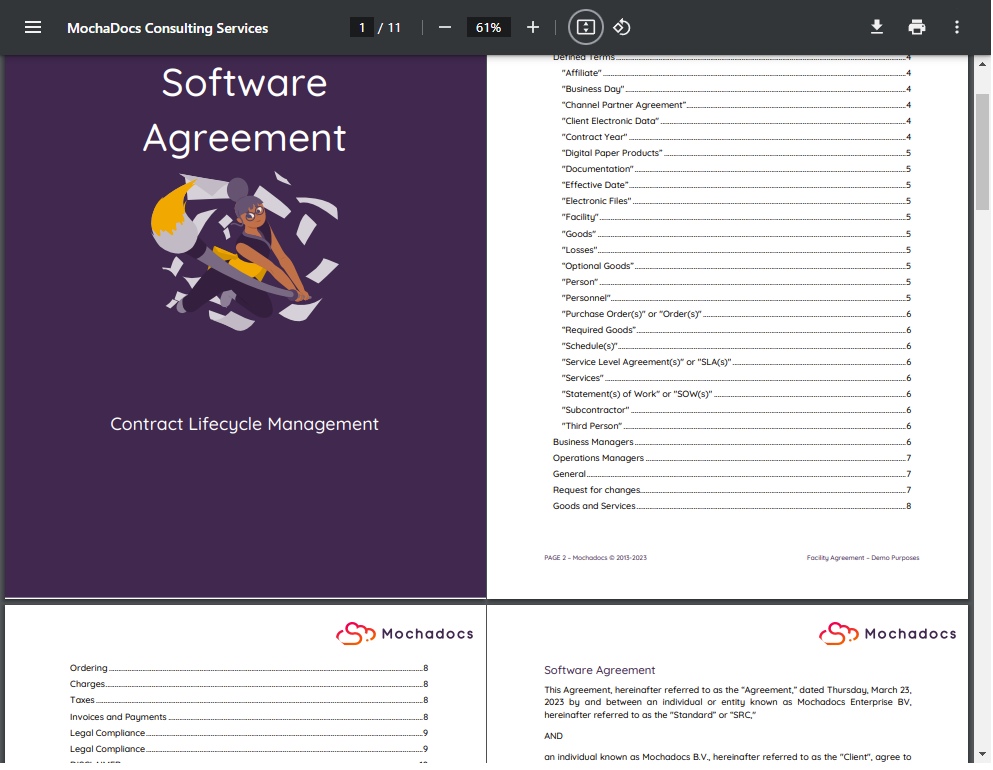

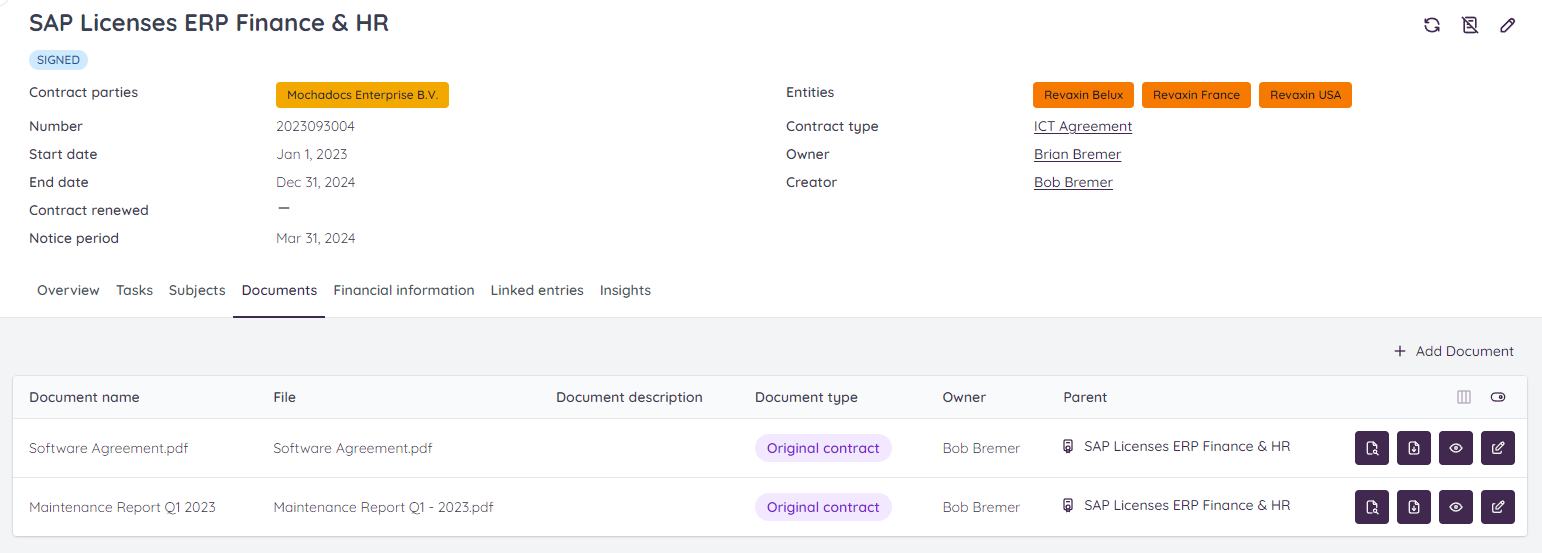

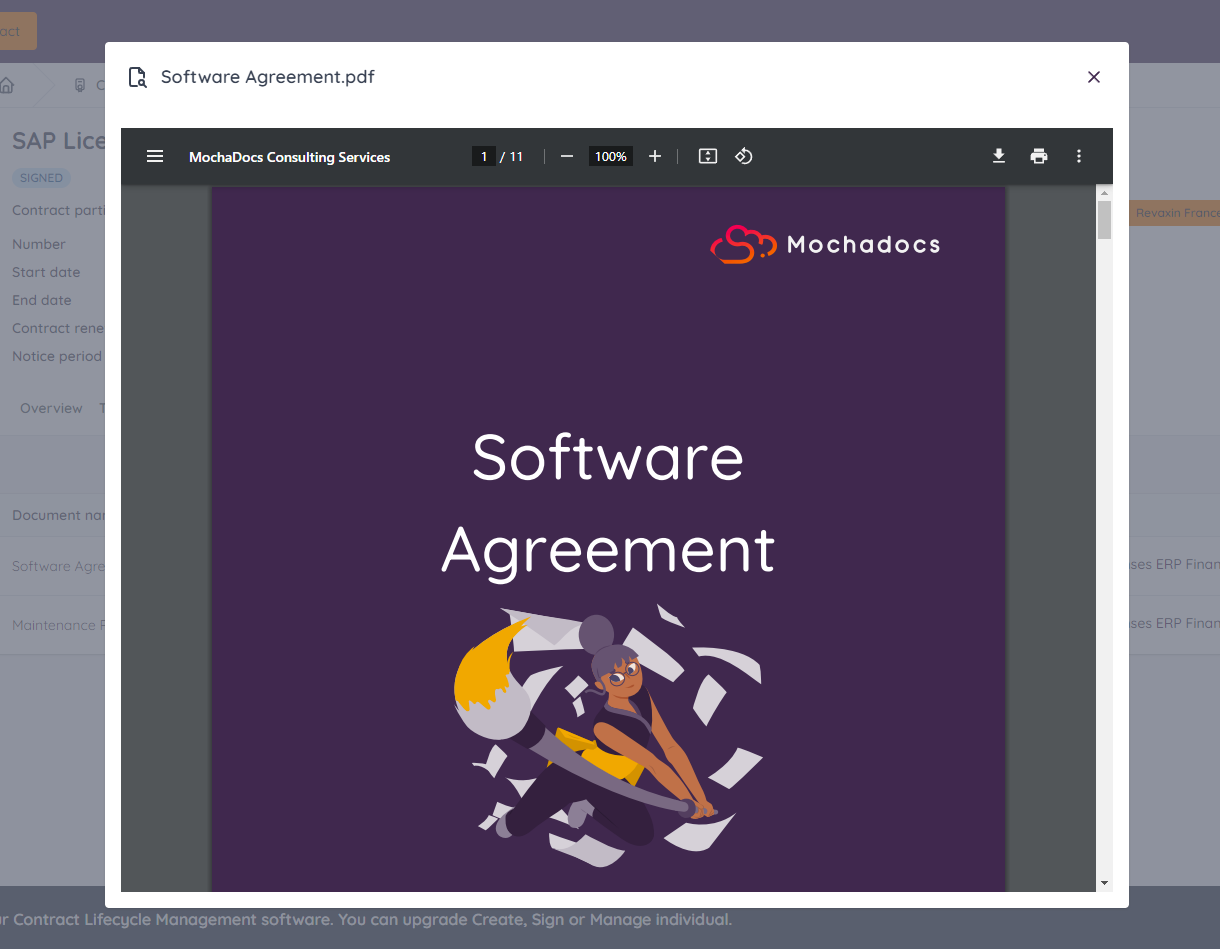
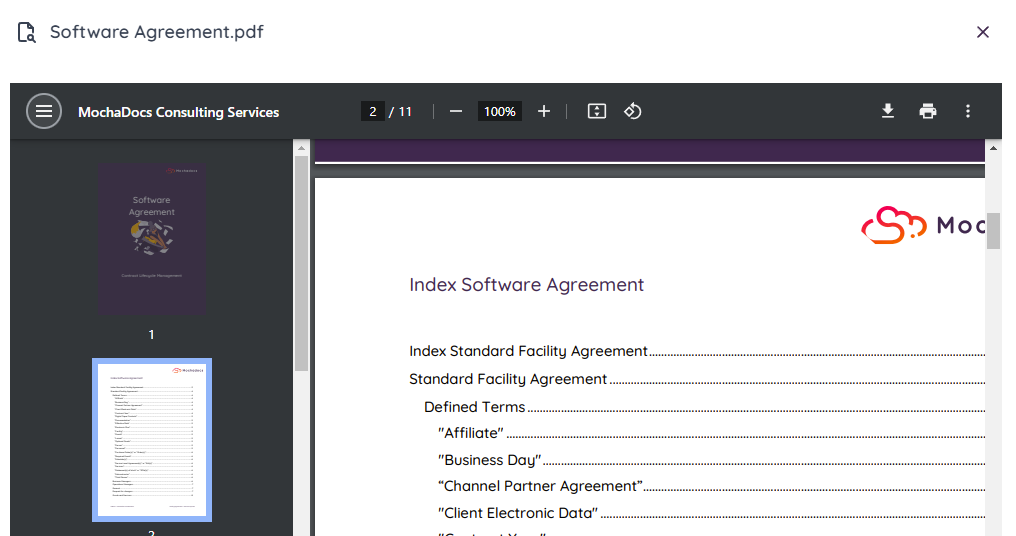
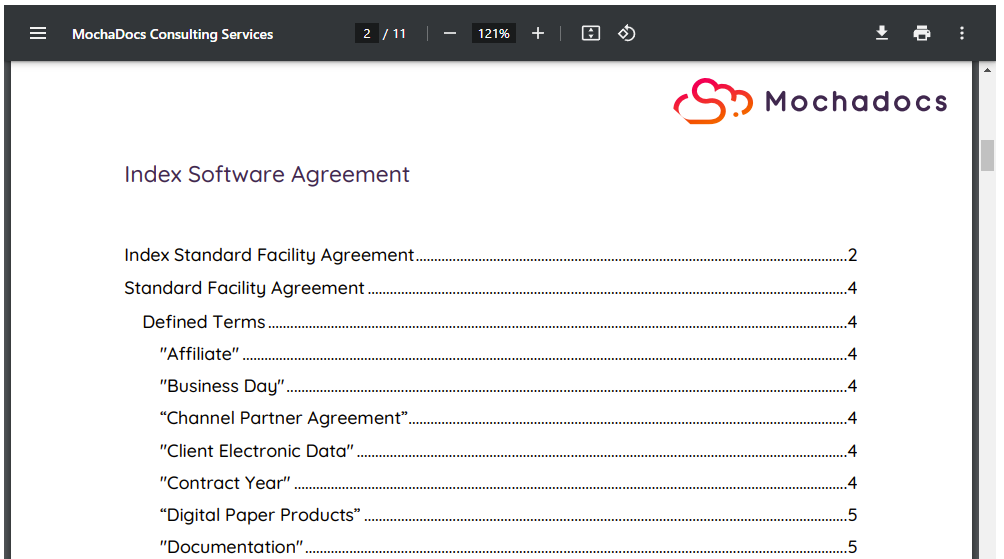
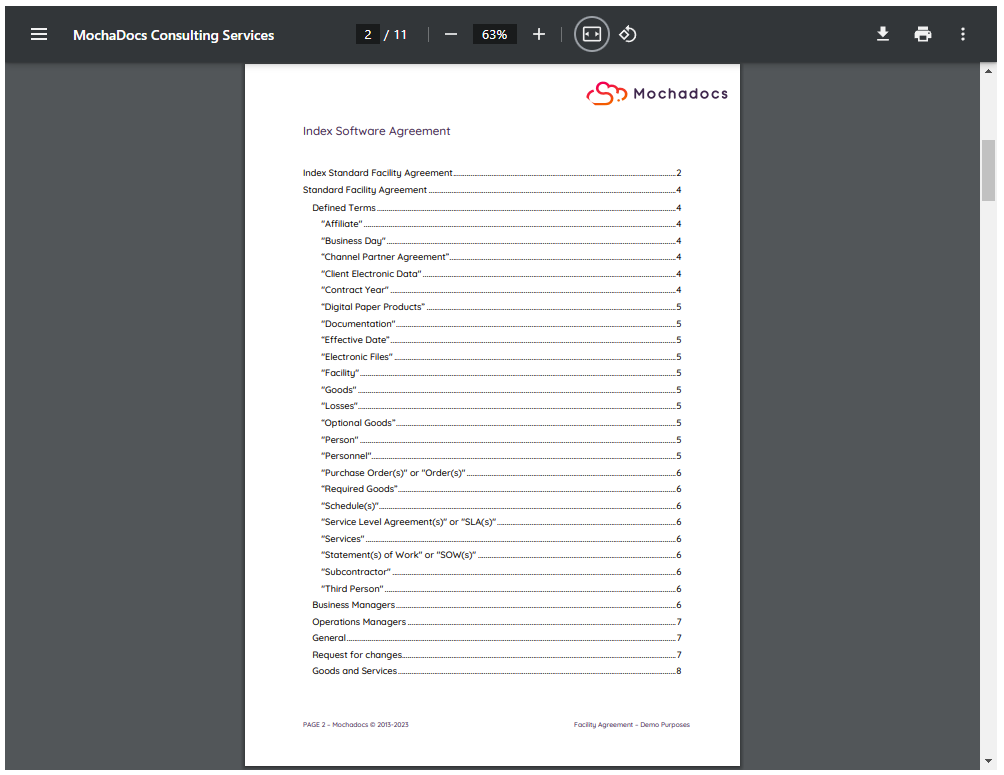
.png?width=240&height=217&name=Menu%20two%20pages%20(in%20Dutch).png)