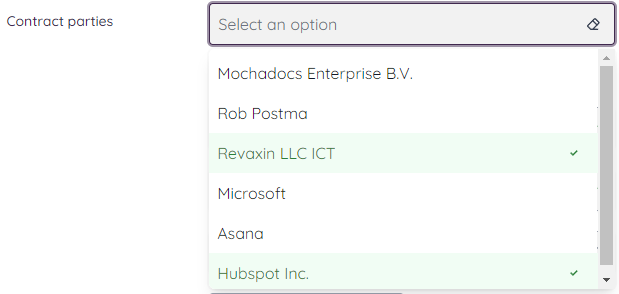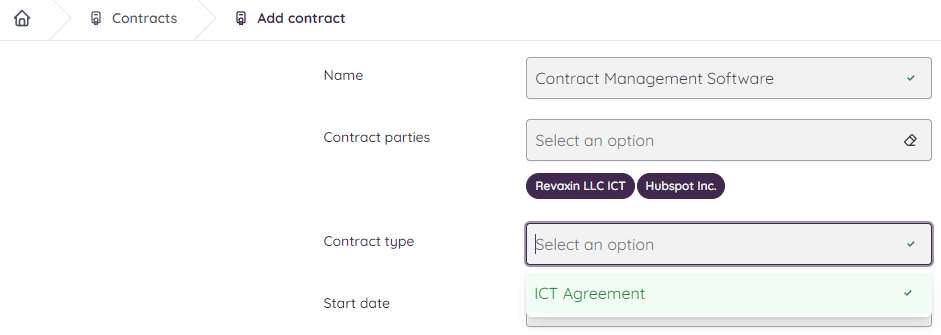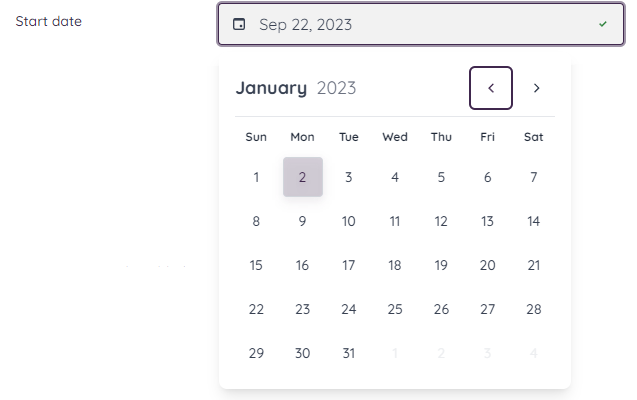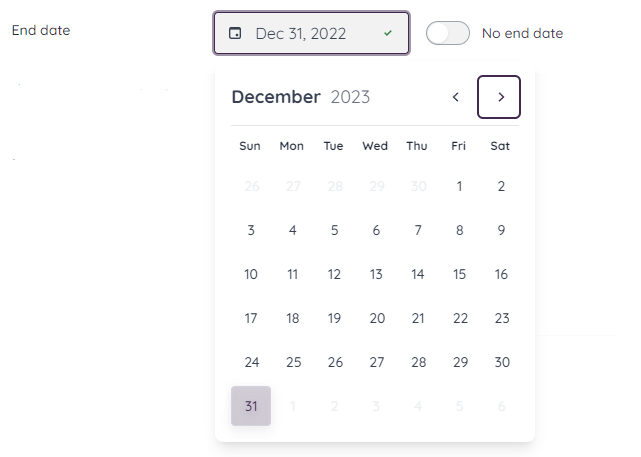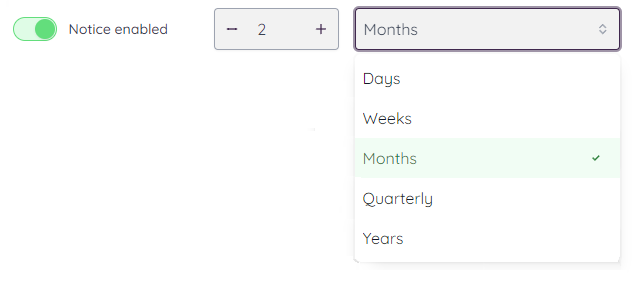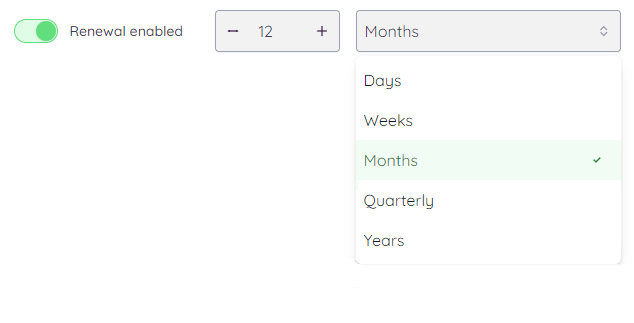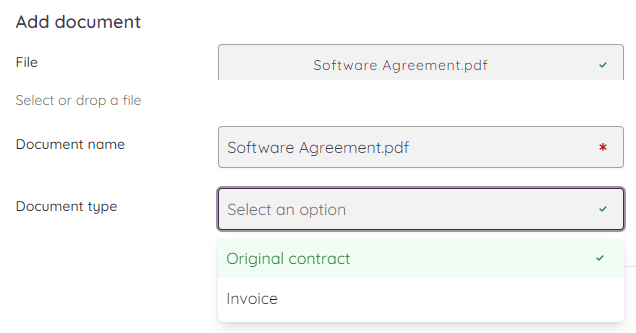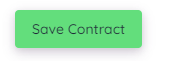Step 1 - Give your contract context. - Name
To provide context for giving a contract a name, you can explain the importance of the contract name and how it helps in contract management and organization. Examples are "Coffee Machine 2nd Floor", "Contract Management Software" or "Burglary Alarm Service Agreement Amsterdam Office"

Step 2 - Select the contract parties
In Mochadocs Contract Management software, one essential step is the inclusion of legal contract parties. Contract parties refer to the individuals or organizations involved in a contract, such as the service provider, client, vendor, or any other relevant legal stakeholders. Adding these parties into the contract management software is a fundamental aspect of ensuring accurate and comprehensive contract records.
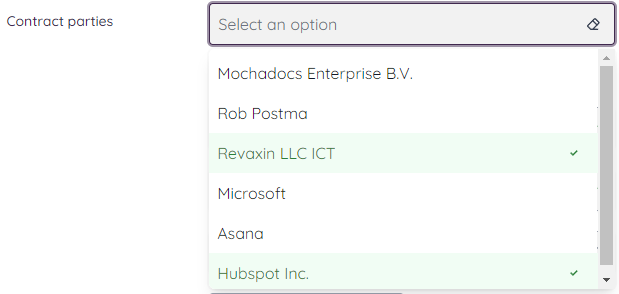
Step 3 - Choose the contract type for this particular contract.
Selecting the appropriate contract type is an important and critical decision in the contract management process. It defines the framework for rights, obligations, and responsibilities. The chosen contract type can significantly impact various aspects of the agreement. It automatically creates subjects, (repeatable) tasks, entities and structured data.
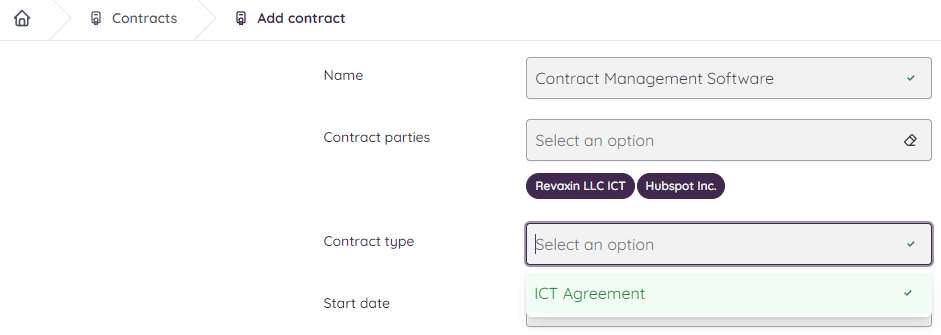
Step 4 - Select the start date of the contract.
The start date of a contract can typically be found in the contract document itself. It is a crucial piece of information and is usually mentioned early in the contract, often within the introductory section or at the beginning of the terms and conditions. Additionally, the start date may be specified in any associated correspondence or communication related to the contract.
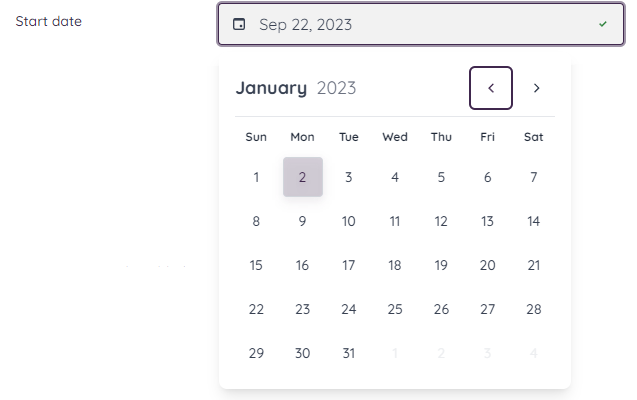
Step 5 - Select the end date of the contract.
The end date of a contract can be found in the contract document itself, usually within the terms and conditions or a section specifically dedicated to contract duration. It is crucial information that specifies when the contractual obligations and terms expire. Use the date picker if the contract end date is a fixed date. If the contract doesn't have an end date, check the "No end date" box. Follow step 6 If the contract doesn't have an end date but a term.
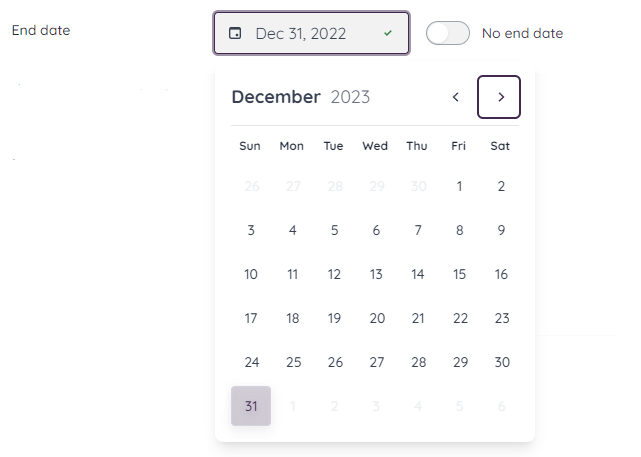
Step 6 - or Select the end date term.
You can typically find the term or duration of a contract in the contract document itself. This information is essential, as it specifies how long the contractual relationship between the parties will last. By adding the term Mochadocs will automatically recalculate the proper end date.

Step 7 - Select the agreed notice period
The notice period of a contract, also known as a notice provision or termination notice period, is typically specified within the contract document itself. This clause outlines the amount of time either party must provide notice before terminating or making changes to the contract. Having a notice period helps contract parties manage the transition when making changes or terminating a contract. It promotes fairness, transparency, and smooth contract management.
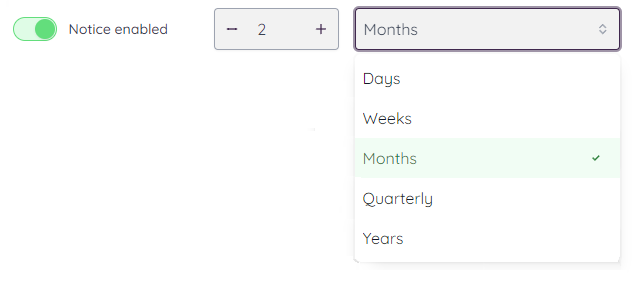
Step 8 - Select the auto-renewal period, if applicable.
An automated renewal, also known as an automatic renewal or auto-renewal, is a provision in a contract that specifies that the contract will automatically renew for an additional term or period without the need for explicit action or agreement from the parties involved. Automated renewals can be convenient in certain situations where both parties expect the ongoing relationship to continue without major changes.
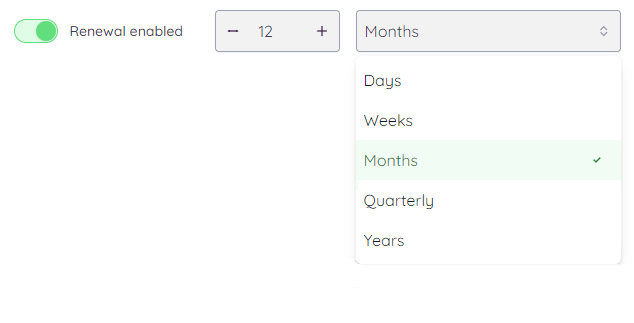
Step 9 - Select owner of the contract.
The contract owner is typically accountable for various aspects of the contract's lifecycle, including its negotiation, execution, monitoring, compliance, and eventual termination or renewal.

Step 10 - Finally add the original signed contract to the meta data.
The contract owner is typically accountable for various aspects of the contract's lifecycle, including its negotiation, execution, monitoring, compliance, and eventual termination or renewal.
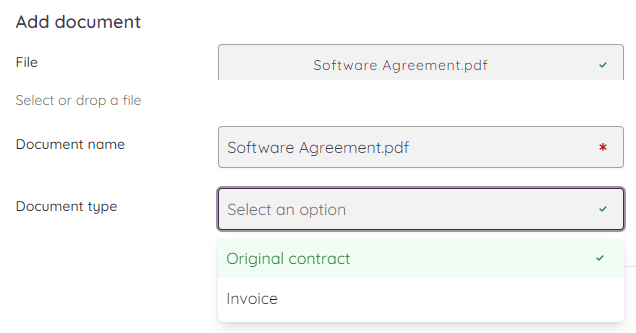
And then
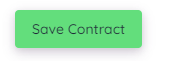
and you're done!